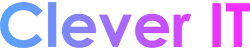Mac OS is capable of displaying network shares on the desktop automatically on each login. To do this, the network connection must be set as a “Login Item.”
Begin by establishing a connection to a network resource. Click “Go”, then “Connect to Server” in the menu bar. Type in the network drive’s IP address, then click “Connect.”
Next, open System Preferences, then click “Accounts.” There is a “Login Items” tab along the top of the screen. Click this tab.
Finally, drag-and-drop the desktop icon for the network connection into the Login Items window. Now, every time this user logs into the machine, the network resource will show on the desktop automatically.