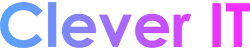Windows 11 Windows 10
Keyboard shortcuts are keys or combinations of keys that provide another way to do something that you’d typically do with a mouse.
The following are common keyboard shortcuts in many of the Microsoft apps that come with Windows 10 and Windows 11. This includes shortcuts for:
- Microsoft Edge
- Calculator
- Game bar
- Groove
- Maps
- Movies & TV
- Paint
- Paint 3D
- Photos
- Voice Recorder
- WordPad
In many of these apps, shortcuts are also shown in a tooltip if you hold the mouse pointer over a button. In others, pressing the Alt or F10 keys shows available keyboard shortcuts. If a letter is underlined in a menu, press the Altkey and the underlined key together instead of choosing that menu item. For example, to create a new picture in Paint, press Ctrl + N.
Note: With a touch keyboard, you’ll need to press the Ctrl key to view some shortcuts.
Calculator keyboard shortcuts #
| Press this key | To do this |
|---|---|
| Alt + 1 | Switch to Standard mode |
| Alt + 2 | Switch to Scientific mode |
| Alt + 3 | Switch to Graphing mode |
| Alt + 4 | Switch to Programmer mode |
| Alt + 5 | Switch to Date Calculation mode |
| Ctrl + M | Store in memory, in Standard mode, Scientific mode, and Programmer mode |
| Ctrl + P | Add to memory, in Standard mode, Scientific mode, and Programmer mode |
| Ctrl + Q | Subtract from memory, in Standard mode, Scientific mode, and Programmer mode |
| Ctrl + R | Recall from memory, in Standard mode, Scientific mode, and Programmer mode |
| Ctrl + L | Clear memory |
| Delete | Clear current input (select CE) |
| Esc | Fully clear input (select C) |
| Tab | Navigate to the next UI item and give it focus |
| Spacebar | Selects UI item that has focus |
| Enter | Selects = in Standard mode, Scientific mode, and Programmer mode |
| F9 | Select +/- in Standard mode, Scientific mode, and Programmer mode |
| R | Select 1/x in Standard mode and Scientific mode |
| @ | Select 2√x in Standard mode and Scientific mode |
| % | Select % in Standard mode and Programmer mode |
| Ctrl + H | When history button is visible, selects the history button in Standard mode and Scientific mode |
| Up arrow | Move up in history list, memory list, and menu items |
| Down arrow | Move down in history list, memory list, and menu items |
| Ctrl + Shift + D | Clear history |
| F3 | Select DEG in Scientific mode |
| F4 | Select RAD in Scientific mode |
| F5 | Select GRAD in Scientific mode |
| G | Select 2xin Scientific mode |
| Ctrl + G | Select 10xin Scientific mode |
| S | Select 10xin in Scientific mode |
| Shift + S | Select sin-1 in Scientific mode |
| Ctrl + S | Select sinh in Scientific mode |
| Ctrl + Shift + S | Select sinh-1 in Scientific mode |
| T | Select tan in Scientific mode |
| Shift + T | Select tan-1 in Scientific mode |
| Ctrl + T | Select tanh in Scientific mode |
| Ctrl + Shift + T | Select tanh-1 in Scientific mode |
| O | Select cos in Scientific mode |
| Shift + O | Select cos-1 in Scientific mode |
| Ctrl + O | Select cosh in Scientific mode |
| Ctrl + Shift + O | Select cosh-1 in Scientific mode |
| U | Select sec in Scientific mode |
| Shift + U | Select sec-1 in Scientific mode |
| Ctrl + U | Select sech in Scientific mode |
| Ctrl + Shift + U | Select sech-1 in Scientific mode |
| I | Select csc in Scientific mode |
| Shift + I | Select csc-1 in Scientific mode |
| Ctrl + I | Select csch in Scientific mode |
| Ctrl + Shift + I | Select csch-1 in Scientific mode |
| J | Select cot in Scientific mode |
| Shift + J | Select cot-1 in Scientific mode |
| Ctrl + J | Select coth in Scientific mode |
| Ctrl + Shift + J | Select coth-1 in Scientific mode |
| Ctrl + Y | Selecty√x in Scientific mode |
| Shift + \ | Select |x| in Scientific mode |
| [ | Select ⌊x⌋in Scientific mode |
| ] | Select ⌈x⌉ in Scientific mode |
| L | Select log in Scientific mode |
| Shift + L | Select logyx in Scientific mode |
| M | Select dms in Scientific mode |
| N | Select ln in Scientific mode |
| Ctrl + N | Select ex in Scientific mode |
| P | Select Pi in Scientific mode |
| Q | Select x2 in Standard mode and Scientific mode |
| V | Toggles on/off F-E buttonin Scientific mode |
| X | Select exp in Scientific mode |
| Y, ^ | Select xy in Scientific mode |
| # | Select x3 in Scientific mode |
| ! | Select n! in Scientific mode |
| % | Select mod in Scientific mode |
| Ctrl ++ on numpad | Graph zooms in while in Graphing mode |
| Ctrl +- on numpad | Graph zooms out while in Graphing mode |
| F2 | Select DWORD in Programmer mode |
| F3 | Select WORD in Programmer mode |
| F4 | Select BYTE in Programmer mode |
| F5 | Select HEX in Programmer mode |
| F6 | Select DEC in Programmer mode |
| F7 | Select OCT in Programmer mode |
| F8 | Select BIN in Programmer mode |
| F12 | Select QWORD in Programmer mode |
| A-F | Select letters A-Fin Programmer mode while HEX is select |
| Shift + , | Select RoL in Programmer mode when Bit Shift is set to either “Circular” shift |
| Shift + . | Select RoR in Programmer mode when Bit Shift is set to either “Circular” shift |
| Shift + , | Select Lsh in Programmer mode when Bit Shift is set to “Arithmetic” or “Logical” shift |
| Shift + . | Select Rsh in Programmer mode when Bit Shift is set to “Arithmetic” or “Logical” shift |
| % | Select % in Programmer mode |
| | | Select OR in Programmer mode |
| ^ | Select XOR in Programmer mode |
| \ | Select NOR in Programmer mode |
| ~ | Select NOT in Programmer mode |
| & | Select AND in Programmer mode |
| . | Select NAND in Programmer mode |
Game bar keyboard shortcuts #
| Press this key | To do this |
|---|---|
| Windows logo key + G | Open Game bar when a game is open |
| Windows logo key + Alt + G | Record the last 30 seconds |
| Windows logo key + Alt + R | Start or stop recording |
| Windows logo key + Alt + Print Screen | Take a screenshot of your game |
| Windows logo key + Alt + T | Show or hide recording timer |
| Windows logo key + Alt + M | Turn the microphone on or off |
| Windows logo key + Alt + B | Start or stop broadcasting |
| Windows logo key + Alt + W | Show camera during broadcast |
Groove keyboard shortcuts #
| Press this key | To do this |
|---|---|
| Ctrl + P | Play or pause |
| Ctrl + F | Skip to next song |
| Ctrl + B | Restart current song or skip to previous |
| F9 | Volume up |
| F8 | Volume down |
| F7 | Mute volume |
| Ctrl + Enter | Select an item and enter selection mode |
| Ctrl + A | Select all |
| Delete | Delete selected item(s) |
| Ctrl + Shift + P | Play selected item |
| Ctrl + T | Repeat on or off |
| Ctrl + H | Shuffle on or off |
| Ctrl + Q | Search |
Maps keyboard shortcuts #
| Press this key | To do this |
|---|---|
| Arrow keys | Pan the map in any direction |
| Ctrl + plus or minus key (+ or -) | Zoom in or out |
| Ctrl + Left or Right arrow keys | Rotate |
| Ctrl + Up or Down arrow keys | Tilt |
| + or – keys | Zoom in or out in 3D Cities view |
| Page Up or Page Down | Move farther or closer in 3D Cities view |
| Ctrl + Y | Switch map views between aerial and road |
| Ctrl + Home | Center map on your current location |
| Ctrl + D | Get directions |
| Ctrl + F | Search |
| Ctrl + M | Minimize the active tab |
| Ctrl + P | |
| Ctrl + T | Show or hide traffic |
| Backspace | Go back |
| Ctrl + H | Share |
| Ctrl + L | Move focus to map |
| Ctrl + W | Close the active tab |
| Ctrl + Tab | Go to the next tab |
| Ctrl + Shift + Tab | Go to previous tab |
| Ctrl + S | Show or hide Streetside |
| Ctrl + C | Copy to clipboard |
Movies & TV keyboard shortcuts #
| Press this key | To do this |
|---|---|
| Alt + Enter | Play full-screen |
| Esc | Leave full-screen |
| Enter | Select something that’s in focus |
| SpacebarorCtrl + P | Play or pause (when a video is in focus) |
| Alt + Left arrow keyorWindows logo key + Backspace | Go back |
| Ctrl + T | Turn repeat on or off |
| F7 | Mute the sound |
| F8 | Volume down |
| F9 | Volume up |
Paint keyboard shortcuts #
| Press this key | To do this |
|---|---|
| F11 | View a picture in full-screen mode |
| F12 | Save the picture as a new file |
| Ctrl + A | Select the whole picture |
| Ctrl + B | Bold selected text |
| Ctrl + C | Copy a selection to the Clipboard |
| Ctrl + E | Open the Propertiesdialog box |
| Ctrl + G | Show or hide gridlines |
| Ctrl + I | Italicize selected text |
| Ctrl + N | Create a new picture |
| Ctrl + O | Open an existing picture |
| Ctrl + P | Print a picture |
| Ctrl + R | Show or hide the ruler |
| Ctrl + S | Save changes to a picture |
| Ctrl + U | Underline selected text |
| Ctrl + V | Paste a selection from the Clipboard |
| Ctrl + W | Open the Resize and Skew dialog |
| Ctrl + X | Cut a selection |
| Ctrl + Y | Redo a change |
| Ctrl + Z | Undo a change |
| Ctrl + plus (+) | Increase the width of a brush, line, or shape outline by one pixel |
| Ctrl + minus (-) | Decrease the width of a brush, line, or shape outline by one pixel |
| Ctrl + Page Up | Zoom in |
| Ctrl + Page Down | Zoom out |
| Alt + F4 | Close a picture and its Paint window |
| Right arrow | Move the selection or active shape right by one pixel |
| Left arrow | Move the selection or active shape left by one pixel |
| Down arrow | Move the selection or active shape down by one pixel |
| Up arrow | Move the selection or active shape up by one pixel |
| Shift + F10 | Show the context menu |
Paint 3D keyboard shortcuts #
| Press this key | To do this |
|---|---|
| Ctrl + 0 or NumberPad0 | Reset zoom |
| Ctrl + 3 | Switch views |
| Ctrl + A | Selects all 3D items in your workspace; repeat command to toggle to select all 2D items |
| Ctrl + B | Bold selected text |
| Ctrl + C | Copy selected item |
| Ctrl + Insert | Copy selected item |
| Ctrl + Shift + C | Capture a screenshot |
| Ctrl + E | Show canvas properties |
| Ctrl + Shift + E | Show or hide 3D perspective |
| Ctrl + G | Group objects |
| Ctrl + Shift + G | Ungroup objects |
| I | Turn on eyedropper |
| Ctrl + I | Italicize selected text |
| M | Minimize or expand the side menu |
| Ctrl + N | Create a new picture or file |
| Ctrl + O | Open an existing picture or file |
| Ctrl + P | Print in 2D |
| Ctrl + S | Save |
| Ctrl + Shift + S | Save as |
| Ctrl + U | Underline selected text |
| Ctrl + V | Paste selected item |
| Shift + Insert | Paste selected item |
| Ctrl + W | Select canvas |
| Ctrl + Shift + W | Show or hide canvas |
| Ctrl + X | Cut selected item |
| Shift + Delete | Cut selected item |
| Ctrl + Shift + X | 2D crop |
| Ctrl + Y | Redo an action |
| Ctrl + Z | Undo an action |
| Escape | Stop or leave the current task |
| Home | Reset view |
| PgUp | Zoom in |
| Ctrl + PgUp | Zoom in |
| PgDn | Zoom out |
| Ctrl + PgDn | Zoom out |
| Ctrl + mouse wheel | Zoom in or out |
| Ctrl + Left | Orbit left |
| Ctrl + Right | Orbit right |
| Ctrl + Up | Orbit up |
| Ctrl + Down | Orbit down |
| Alt + Left | Pan left |
| Alt + Right | Pan right |
| Alt + Up | Pan up |
| Alt + Down | Pan down |
| Ctrl + Minus (-) or [ | Decrease brush size |
| Ctrl + Plus (+) or ] | Increase brush size |
| Right arrow | Move selection or active shape right by one pixel |
| Left arrow | Move selection or active shape left by one pixel |
| Down arrow | Move selection or active shape down by one pixel |
| Up arrow | Move selection or active shape up by one pixel |
| Alt + F4 | Close program |
| F6 | Cycle through screen elements in a window or on the desktop |
| F10 | Activate the Menu bar in the app |
| Shift + F10 | Show the context menu |
| F11 | View picture in full-screen mode |
| F12 | Save picture as a new file |
Photos keyboard shortcuts #
| Press this key | To do this |
|---|---|
| Spacebar (in Collection) | Select an item and enter Selection mode |
| Enter (from Selection mode) | Select an item while in Selection mode |
| Spacebar (viewing a photo) | Show or hide commands |
| Spacebar (viewing a video) | Play or pause the video |
| Arrow keys (in Collection) | Scroll up, down, left, or right |
| Left or right arrow keys (on a single item or slideshow) | Show the next or previous item |
| Arrow keys (on a zoomed photo) | Move within the photo |
| Ctrl + plus or minus (+ or -) | Zoom in or out when viewing a photo |
| Ctrl + 0 | Reset zoom on a photo |
| Esc | Return to previous screen |
| Ctrl + S | Save |
| Ctrl + P | |
| Ctrl + C | Copy |
| Ctrl + R (viewing or editing) | Rotate a photo |
| E (viewing a photo) | Enhance a photo |
| Ctrl + Z (editing) | Undo changes |
| Ctrl + Y (editing) | Redo changes |
| Ctrl + / (editing) | View original |
| Shift + arrow keys | Resize crop or selective focus area |
| Ctrl + arrow keys | Move crop or selective focus area |
| F5 (viewing an item) | Start a slide show |
| Alt + Enter | View file info |
| Ctrl + L | Set as lock screen |
| Ctrl + N (in Albums view) | Create a new album |
| Ctrl + R (in Albums view) | Remove album |
| Ctrl + D | Add selected items to album |
| Ctrl + U | Remove selected items from album |
Voice Recorder keyboard shortcuts #
| Press this key | To do this |
|---|---|
| Ctrl + R | Start a new recording |
| Ctrl + M | Add a new marker to the recording |
| Delete | Delete the selected recording |
| Spacebar | Play or pause |
| Backspace | Go back |
| F2 | Rename a recording |
| Right or Left arrow | Jump ahead or back while playing a recording |
| Shift + Right or Left arrow | Jump further ahead or back |
| Home | Jump to the start of the recording |
| End | Jump to the end of the recording |
WordPad keyboard shortcuts #
| Press this key | To do this |
|---|---|
| F3 | Search for the next instance of the text in the Finddialog box |
| F12 | Save the document as a new file |
| Ctrl + 1 | Set single line spacing |
| Ctrl + 2 | Set double line spacing |
| Ctrl + 5 | Set line spacing to 1.5 |
| Ctrl + A | Select all |
| Ctrl + B | Make selected text bold |
| Ctrl + C | Copy a selection to the Clipboard |
| Ctrl + D | Insert a Microsoft Paint drawing |
| Ctrl + E | Align text center |
| Ctrl + F | Search for text in a document |
| Ctrl + H | Replace text in a document |
| Ctrl + I | Italicize selected text |
| Ctrl + J | Justify text |
| Ctrl + L | Align text left |
| Ctrl + N | Create a new document |
| Ctrl + O | Open an existing document |
| Ctrl + P | Print a document |
| Ctrl + R | Align text right |
| Ctrl + S | Save changes to a document |
| Ctrl + U | Underline selected text |
| Ctrl + V | Paste a selection from the Clipboard |
| Ctrl + X | Cut a selection |
| Ctrl + Y | Redo a change |
| Ctrl + Z | Undo a change |
| Ctrl + equal (=) | Make selected text subscript |
| Ctrl + Shift + equal (=) | Make selected text superscript |
| Ctrl + Shift + greater than (>) | Increase the font size |
| Ctrl + Shift + less than (<) | Decrease the font size |
| Ctrl + Shift + A | Change characters to all capitals |
| Ctrl + Shift + L | Change the bullet style |
| Ctrl + Left arrow | Move the cursor one word to the left |
| Ctrl + Right arrow | Move the cursor one word to the right |
| Ctrl + Up arrow | Move the cursor to the previous line |
| Ctrl + Down arrow | Move the cursor to the next line |
| Ctrl + Home | Move to the beginning of the document |
| Ctrl + End | Move to the end of the document |
| Ctrl + Page Up | Move up one page |
| Ctrl + Page Down | Move down one page |
| Ctrl + Delete | Delete the next word |
| Alt + F4 | Close WordPad |
| Shift + F10 | Show the context menu |