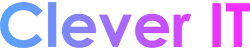Your Microsoft Windows regional settings will influence how your date/time, numeric, and currency data types appear when you apply formatting options. Windows supports a variety of languages, plus currency and date/time formats for the countries/regions that use those languages.
For example, you might use forward slashes to enter a date value for a Date/Time field (for example, 11/19/2023), but when you apply the General Date display format, it may or may not display the forward slashes, depending on the regional settings for Windows.
This principle also applies to numeric and financial data. You can enter currency amounts that use the English pound symbol (£), but Access may display those values in euros, because that is the currency symbol selected for Windows.
The following procedure shows you how to change the Windows regional settings for your computer.
Change the regional settings #
To change regional settings, follow the steps described for your computer’s operating system.
In Windows 11
- Click the Start button, search for Control Panel, and then select Control Panel.
- Select Region in the Control Panel options (you may have to select Clock and Region first). The Region dialog box appears.
- On the Formats tab, select the format you want to change from the drop-down list. Now click the Additional Settings button. The Customize Format dialog box appears.
- Click the tab that contains the settings that you want to modify, and make your changes. For example, to change part or all of a number format, click the Numbers tab and change the setting that you want.
In Windows 10
- Click the Start button, and then click Control Panel.
- Click Change date, time, or number formats. The Region dialog box appears.
- On the Formats tab, select the format you want to change from the drop-down list. Now click the Additional Settings button. The Customize Format dialog box appears.
- Click the tab that contains the settings that you want to modify, and make your changes. For example, to change part or all of a number format, click the Numbers tab and change the setting that you want.