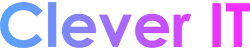Add a new account, or manage existing accounts #
- On the View tab, select View settings.
- Select Accounts > Email accounts.
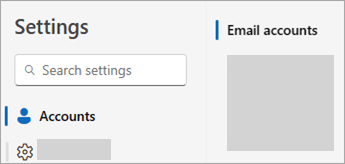
- You can now add a new account, or manage or delete existing accounts. Note: Some third-party email providers, like Gmail, Yahoo, and iCloud, require you to change some settings on their websites before you can add these accounts to Outlook. To add an account:
- Select Add Account, select a suggested account from the dropdown menu or enter a different email address, and select Continue.
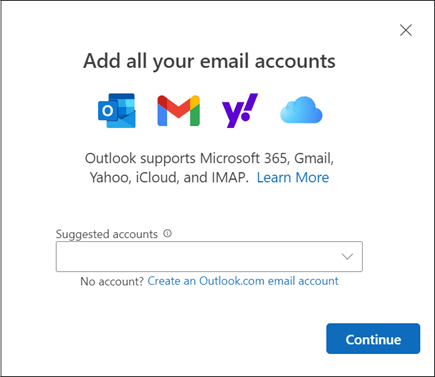
- If prompted, enter your password for the account and select Done.
- In the Email accounts section, find the account you want to delete or manage, and then beside the account name, select Manage.
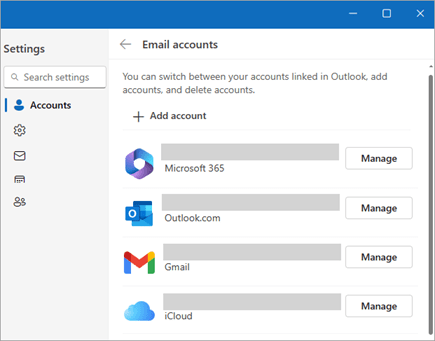
- Under Account details, select an option such as Remove, or Set as primary account.
- When you’re finished, select Return to accounts page, or close the Settings window.
- Select Add Account, select a suggested account from the dropdown menu or enter a different email address, and select Continue.