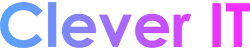Accessibility shortcuts can help you use your PC with a keyboard or assistive device.
The following is a list of keyboard shortcuts for assistive technologies in Windows 11, including Magnifier, high contrast, and others.
To see a list of keyboard shortcuts and touch gestures for Narrator in Windows 11, see Narrator keyboard commands and touch gestures.
Magnifier keyboard shortcuts #
| Press this key | To do this |
|---|---|
| Windows logo key + Plus sign (+) | Turn Magnifier on |
| Windows logo key + Esc | Turn Magnifier off |
| Windows logo key + Plus sign (+) or Minus sign (-) | When Magnifier is on, zoom in or out |
| Ctrl + Alt + mouse scroll wheel | Zoom in and out using the mouse scroll wheel |
| Windows logo key + Ctrl + M | Open Magnifier settings |
| Ctrl + Alt + arrow keys | Pan in the direction of the arrow keys |
| Ctrl + Alt + I | Invert colors |
| Ctrl + Alt + F | Switch to full screen view |
| Ctrl + Alt + L | Switch to lens view |
| Ctrl + Alt + D | Switch to docked view |
| Ctrl + Alt + M | Cycle through views |
| Ctrl + Alt + R | Resize the lens with the mouse |
| Shift + Alt + arrow keys | Resize the lens with the keyboard |
| Ctrl + Alt + Spacebar | Quickly see the entire desktop when using full screen view |
Magnifier reading commands #
| Press this key | To do this |
|---|---|
| Windows logo key + Plus sign (+) | Turn Magnifier on |
| Start, pause, and resume reading | Modifier key + Enter |
| Stop reading | Any key |
| Read from mouse pointer | Modifier key + Left Mouse click |
| Read previous sentence | Modifier key + H |
| Read next sentence | Modifier key + K |
For more info about Magnifier reading, see How to use Magnifier reading
Additional accessibility keyboard shortcuts #
| Press this key | To do this |
|---|---|
| Right Shift for eight seconds | Turn Filter Keys on and off |
| Left Alt + left Shift + Print screen | Turn High Contrast on or off |
| Left Alt + left Shift + Num lock | Turn Mouse Keys on or off |
| Shift five times | Turn Sticky Keys on or off |
| Num lock for five seconds | Turn Toggle Keys on or off |
| Ctrl + E | Open Search (in most apps) |
| Windows logo key + A | Opens Quick Settings |
| Windows logo key + Ctrl + C | Turn color filters on or off |
| Windows logo key + H | Opens voice typing |
| Windows logo key + Alt + H | Move keyboard focus to the voice typing dialogue |
| Windows logo key + Ctrl + N | Open Narrator settings |
| Windows logo key + Ctrl + S | Turn on Windows Speech Recognition |
| Windows logo key + Ctrl + O | Turn on the On-Screen Keyboard |
| Windows logo key + U | Opens Accessibility Settings |
| Windows logo key + W | Opens Widgets |