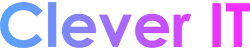A metered network connection will try to control and reduce data usage on the network, so some apps might work differently on a metered connection. Also, some updates for Windows won’t be installed automatically.
You can manually set Wi-Fi and Ethernet network connections to metered if you want to reduce the amount of data used by apps and services on that network. A cellular data network connection is set as metered by default.
To set a network as a metered connection
- Wi-Fi: In Settings, select Network & internet > Wi-Fi > the Wi-Fi network you’re connected to, then turn on Metered connection.
- Ethernet: In Settings, select Network & internet > Ethernet > the network you’re connected to, then turn on Metered connection.
- Cellular: In Settings, select Network & internet > Cellular, then turn on Metered connection.
You might notice that the Metered connection setting is greyed out in any of the places mentioned above. If it is, check with your IT support person. The metered connection setting might be set by your organization, so you can’t change it.
Note: If you set a network connection as an unmetered connection but it still has a limited data plan, you might go over your data limit for that network and incur charges.