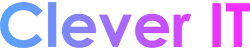Update drivers manually in Windows #
Windows 11 Windows 10
Note: The best and safest way to get driver updates in Windows is always through Windows Update. If you are having problems with Windows Update, you might see if any of the links at Update Windows can help you out first.
Before you begin #
Driver updates for Windows, along with many devices, such as network adapters, monitors, printers, and video cards, are automatically downloaded and installed through Windows Update. You probably already have the most recent drivers, but if you’d like to manually update or reinstall a driver, here’s how:

Update the device driver #
- In the search box on the taskbar, enter device manager, then selectDevice Manager.
- Select a category to see names of devices, then right-click (or press and hold) the one you’d like to update.
- Select Search automatically for updated driver software.
- Select Update Driver.
- If Windows doesn’t find a new driver, you can try looking for one on the device manufacturer’s website and follow their instructions.
Reinstall the device driver #
- In the search box on the taskbar, enter device manager, then selectDevice Manager.
- Right-click (or press and hold) the name of the device, and then select Uninstall.
- Restart your PC.
- Windows will attempt to reinstall the driver.