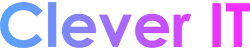Hear all sounds in one channel #
Windows lets you convert stereo sound into a single channel so you can hear everything, even if you’re using just one headphone. Select the Start button, then select Settings > Accessibility > Audio, and then switch on the Mono audio toggle.
Display audio alerts visually #
If you have trouble hearing audio alerts, you can have your PC display them visually. Select the Start button, then select Settings > Accessibility > Audio .
Under Flash my screen during audio notifications, choose how you want audio alerts displayed. You can choose to have the title bar of the active window, the active window, or the entire screen flash when a notification arrives, instead of relying on sound alone.
Make notifications stick around longer #
By default, Windows notifications disappear five seconds after they appear. If you want more time to read them, you can increase how long they’re displayed.
Select the Start button, then select Settings > Accessibility > Visual effects. Then, under Dismiss notifications after this amount of time, choose the amount of time you want.
Captions #
Windows lets you customize things like the color, size, and background of closed captions. Select the Start button, then select Settings > Accessibility > Captions . Then, under Caption style, choose how you want captions to be displayed.