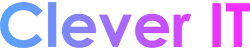Note: This article explains the minimum system requirements for running Windows 11 on a PC. Minimum system requirements are designed to provide a great computing experience across a variety of devices, now and into the future. Specific features plus apps and hardware that you add to your PC may exceed these minimum requirements. Windows provides additional information on some feature-specific requirements on the Windows 11 specifications page. For more details on additional requirements for your apps or hardware, you should check with the specific publisher or manufacturer.
Windows 11 is designed to bring you closer to what you love and is releasing at a time when the PC is playing an even more central role in the way we connect, create and play. When we made the decision on where to set the minimum system requirements for Window 11, we focused on three principles to guide our thinking to help ensure a great user experience:
- Reliability
- Security
- Compatibility
If you are interested in understanding more about our minimum system requirements and how these principles helped guide our decision-making, please see this blog that provides a more detailed explanation of our approach.
Minimum System Requirements and your PC #
These are the minimum system requirements your PC must meet to help enable a great computing experience:
- Processors/CPUs (Central Processing Units): 1 Ghz or faster with 2 or more cores and appearing on our list of approved CPUs. The processor in your PC will be a main determining factor for running Windows 11. The clock speed (the 1 Ghz or faster requirement) and number of cores (2 or more) are inherent to the processor design as it was manufactured and are not considered upgradable components.
- RAM: 4 GB. If your PC has less than 4GB of memory, there are sometimes options for upgrading to get additional RAM. You may want to consult your PC manufacturer’s website or with a retailer to see if there are easy and affordable options to meet the minimum requirements for Windows 11. Storage: 64 GB or larger storage device. If your PC does not have a large enough storage drive, there are sometimes options for upgrading the drive. You may want to consult your PC manufacturer’s website or with a retailer to see if there are easy and affordable options to meet the minimum requirements for Windows 11. System Firmware: UEFI (for Unified Extensible Firmware Interface, a modern version of the PC BIOS) and Secure Boot capable. If your device does not meet the minimum requirements because it is not Secure Boot capable, you may want to read this article to see if there are steps you can take to enable this. Secure Boot can only be enabled with UEFI and this article helps you understand potential options to change settings to make this possible. TPM: Trusted Platform Module (TPM) version 2.0. If your device does not meet the minimum requirements because of TPM, you may want to read this article to see if there are steps you can take to remediate this. Graphics Card: Compatible with DirectX 12 or later with WDDM 2.0 driver. Display: High definition (720p) display that is greater than 9” diagonally, 8 bits per color channel. If your screen size is less than 9”, the intended user interface of Windows may not be fully visible. Internet Connectivity and Microsoft Accounts: Windows 11 Home edition requires internet connectivity and a Microsoft Account to complete device setup on first use.
- Windows Version for Upgrade: Your device must be running Windows 10, version 2004 or later, to upgrade through Windows Update. Free updates are available through Windows Update in Settings > Update and Security.
Upgrade Specific Requirements for S Mode #
For Windows 10 Pro, Education, and Enterprise, S mode is no longer available in Windows 11. Users who want to upgrade to Windows 11 will need to switch out of S mode and will not have an option to switch back again. Windows 10 Home can upgrade to Windows 11 Home in S mode without needing to switch out of S mode.
Instructions for switching out of S mode (to be completed before attempting to upgrade):
- On your PC running Windows 10 in S mode, open Settings > Update & Security > Activation.
- Find the Switch to Windows 10 Home or Switch to Windows 10 Pro section, then select the Go to the Store link. Note: Don’t select the link under Upgrade your edition of Windows. That’s a different process that will keep you in S mode.
- On the page that appears in the Microsoft Store (Switch out of S mode or a similar page), select the Get button. After you confirm this action, you’ll be able to install apps from outside the Microsoft Store.
Assessing Upgrade Eligibility #
We know that some customers will want an easy-to-use process for determining if their PC meets the minimum system requirements for Windows 11 and is eligible for the upgrade. To help with this, we are providing the PC Health Check app for Windows 10 PCs. In addition to diagnostic checks, there is a push-button simple way to check upgrade eligibility for Windows 11. Once Windows 11 is released, Windows Update will also offer a way to assess upgrade eligibility. You will be able to access this from Settings > Update & Security. These options are designed for customer PCs that are not managed by an IT administrator. If your PC is managed by an IT administrator, you should check with them on options for assessing eligibility and upgrading to Windows 11.
Important: With any of these scenarios where you are making changes to your PC to make it eligible to upgrade, we recommend you wait to upgrade until Windows Update lets you know that Windows 11 is ready for your device.
For those who ultimately are not able to upgrade their existing PC to Windows 11 due to device ineligibility and are not ready to transition to a new device, Windows 10 remains the right choice. Windows 10 will still be supported through October 14, 2025, and we recently announced that the next feature update to Windows 10 is coming later this year.